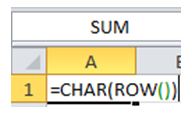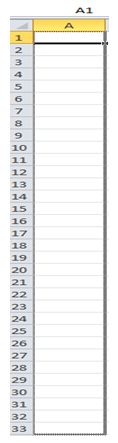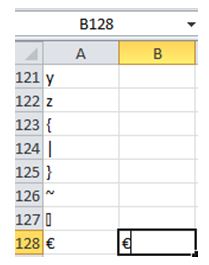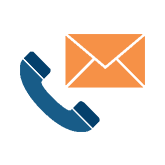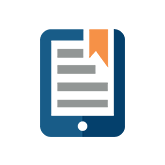How to Insert a Symbol in Excel
How do you quickly insert a Symbol?
We’re getting back to basics with Excel- the tool we all love and hate.
Have you ever had to add a symbol into a cell in Excel? Sometimes it can be difficult to copy and paste, but luckily, you can quickly add in your desired symbol with the ALT key and a specified number combination. Each character has their own unique number combination.
This comes in hand especially if you’re working with different currency symbols.
Which code number?
First of all, how do you know which code number corresponds to which symbol?
1) Create the Symbol list by entering the following into cell A1: =CHAR(ROW())
2) Copy the function down to cell A255 by clicking on the black square on the lower right hand corner of the cell and dragging downwards.
This displays in each cell the character whose code number is that cell’s row number. For example, the Euro Currency symbol appears in cell A128, which indicates that its code number is 0128.
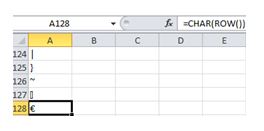
3) Save the workbook so you have a list of all the code numbers
Quickly enter the symbol
4) To apply Excel symbols in formulas, select the desired cell, hold down ALT and enter in the code (for example, 0128 for the Euro Currency symbol). This is a four digit code, so you must include the 0, ex. 0128. Also note that you must you use the numeric keypad (the keys on the far right of your keyboard; do not use the number keys above the letter keys.
Alternatively:
You can also use the following formula: =CHAR(number). The number is between 1 and 255, specifying which character you want. The character is from the character set used by your computer.
Quick codes
Here’s a quick breakdown of the most commonly used codes:
- ALT +
- 0036 – Dollar
- 0128 – Euro
- 0162 – Cents
- 0163 – Pounds
- 0165 – Yen
- 0174 – Registered
- 0169 – Copyright
True Sky uses the familiar and easy to use Excel interface. So naturally, we live and breath Excel. If you have any budgeting or forecasting challenges, then contact us today.