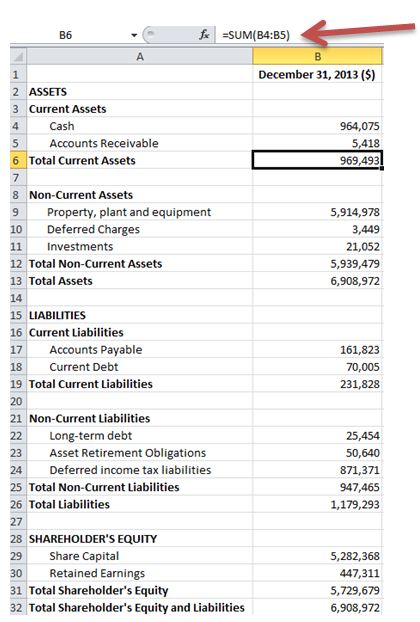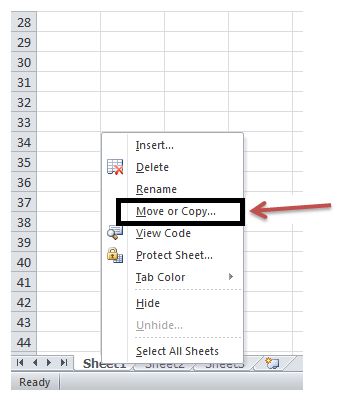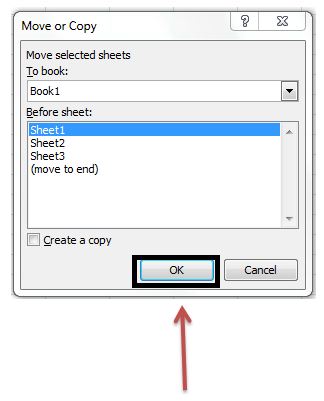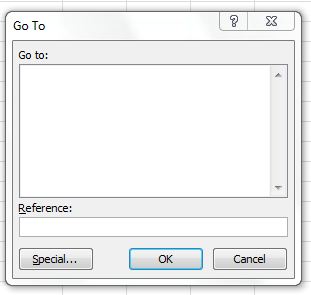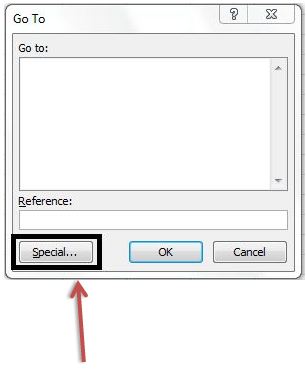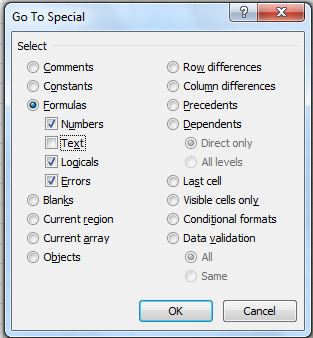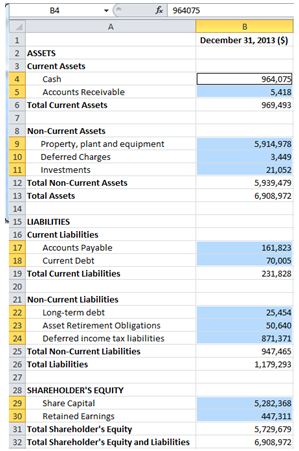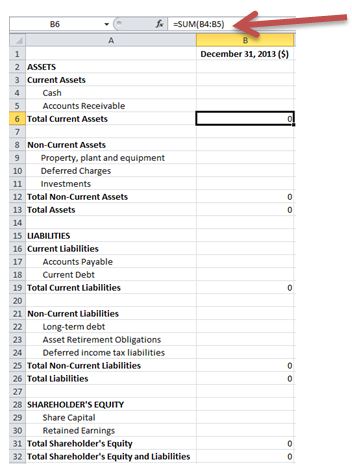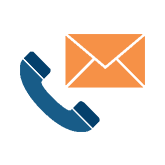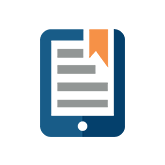Excel Tip #4 – Deleting All Non-Formula Data
How do you delete all non-formula data?
We’re getting back to basics with Excel – the tool we all love and hate.
Below is a sample Balance Sheet that contains both numeric and formula cells. The following steps outline how you can eliminate all the data while still keeping the formulas to generate a new Balance Sheet!
1) Make a copy of the desired worksheet by right clicking on the sheet, selecting Move or Copy…, and then clicking OK.
2) Press F5 on the keyboard (The Go TO dialogue box will pop up).
3) Press Special
4) Select Constants and then OK
*Unclick Text if you would like the text in the spreadsheet to remain.
5) All cells containing constants (everything except formulas) will be selected.
6) Press Delete on the keyboard and formulas are still entered.