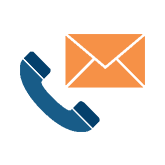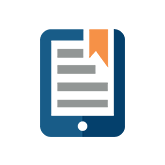May 9th, 2013
Combine Data From Multiple Cells to One
We’re getting back to basics with Excel- the tool we all love and hate.
How do you combine data from multiple cells into one cell?
- Select the desired cell you want the combined data to appear in
- Enter in =[First Cell]&&[Second Cell]
If necessary, add any additional characters to separate the data
For example: We want to combine the Main Account with the Sub Account with “/” in separating the data.
We would simply put in =A2&”/”&B2
3) Press Enter