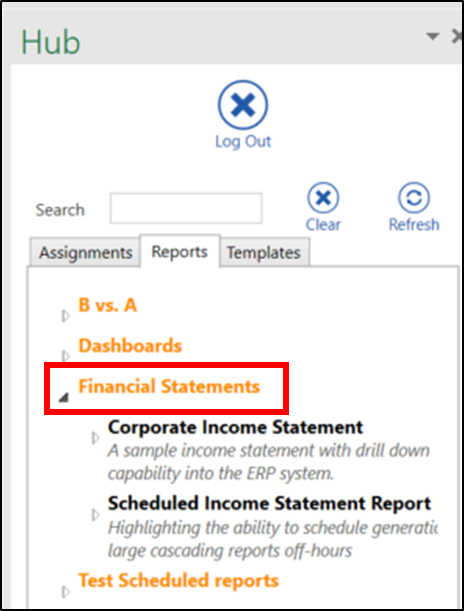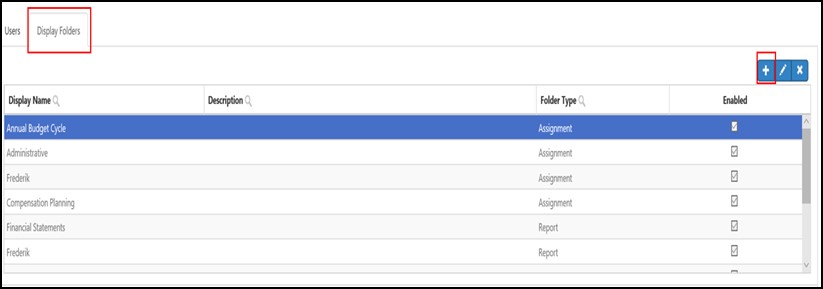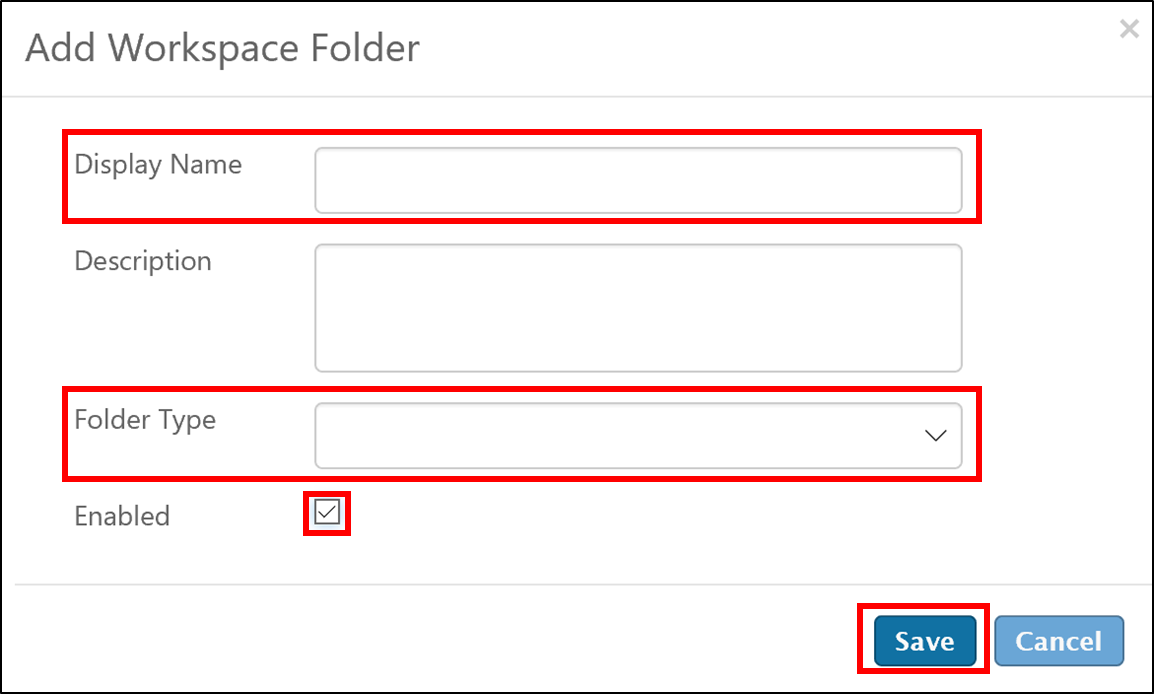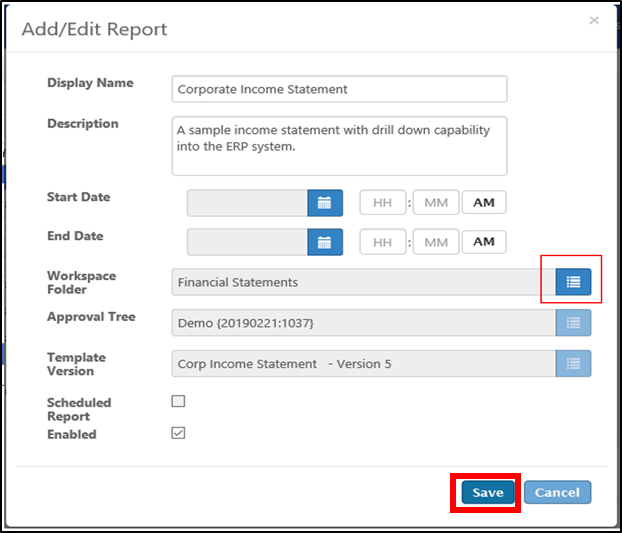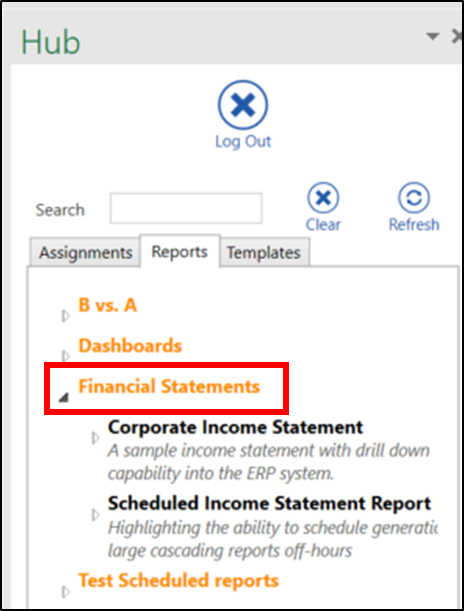Creating a Folder
On this page:
Create a Folder
True Sky gives you the ability to create folders. These folders appear in the True Sky Excel Client ‘Hub’ pane, and allows users to organize Templates, Reports and Assignments in meaningful ways.
To create a new folder, please follow the steps below:
- Open the Admin Console and click on the ‘System Configuration’ menu at the top of the page. Select ‘Workspaces’.
- Click on the workspace you are choosing to add a folder to.
- Navigate to the ‘Display Folders’ tab below and then click the ‘+’ icon.
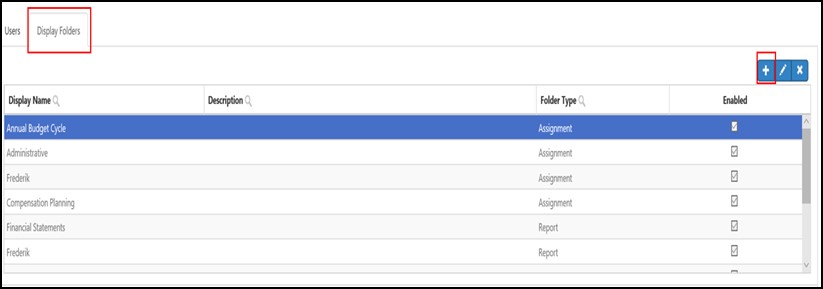
- Complete the fields ‘Display Name’ and ‘Folder Type. Writing a ‘Description’ is optional. Ensure the ‘Enabled’ box is displayed with a checkmark, then click ‘Save’.
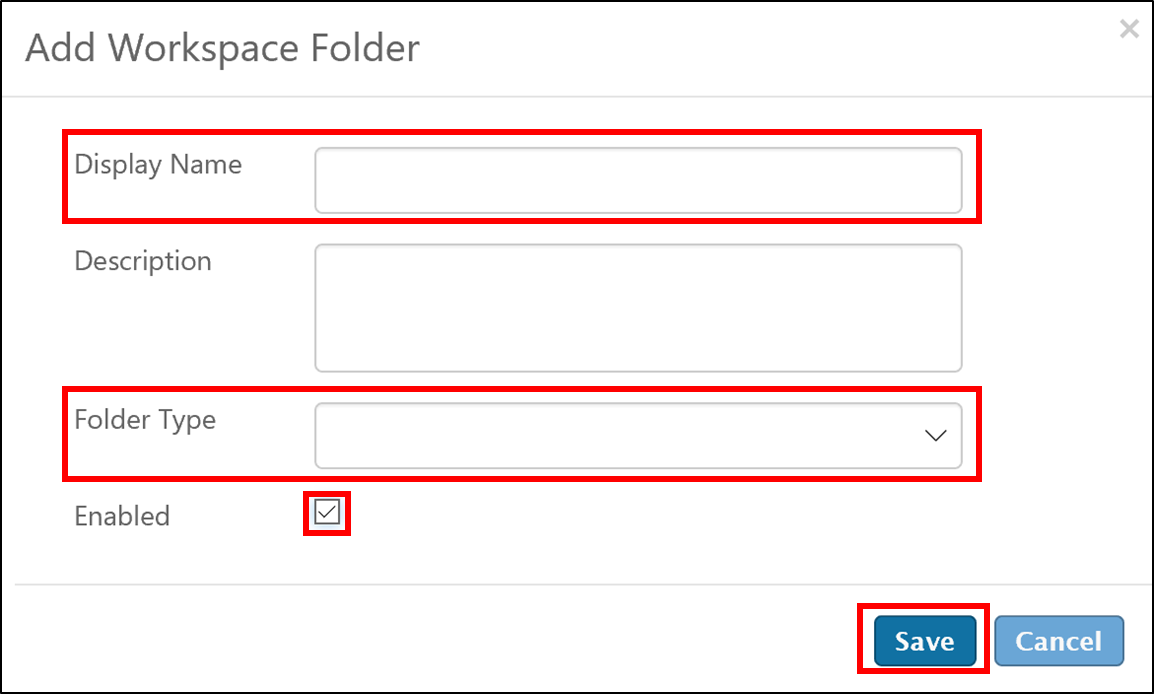
- Navigate to either the ‘Assignments’ or ‘Reports’ tab under the ‘Workflow’ menu in the Admin Console.
- Select the Assignment or Report you wish to have in the new folder you just created, and click on the pencil icon.
- In the ‘Workspace Folder’ field within the popup, select the workspace folder you just created. Then click ‘Save’.
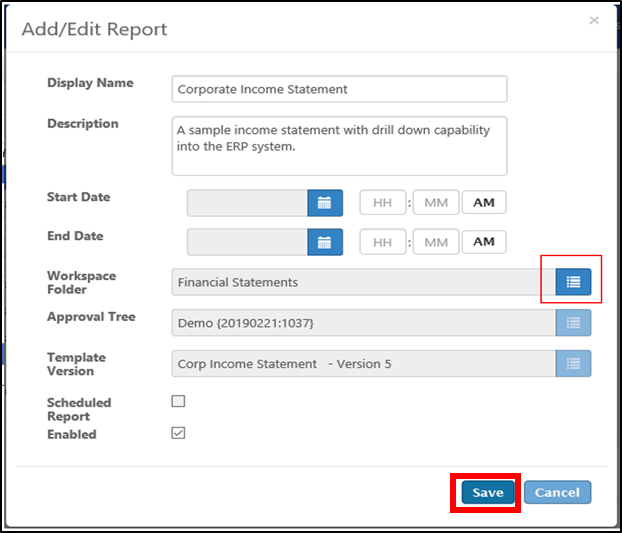
- Navigate to the Excel client. The folder should now be visible along with the designated Assignment/Report.